🕵️♂️Set up Facebook Developer Account
Step 1: Sign up or log in to the Facebook for Developers account and click on Create App.

Step 2A: Select Others as your use case.
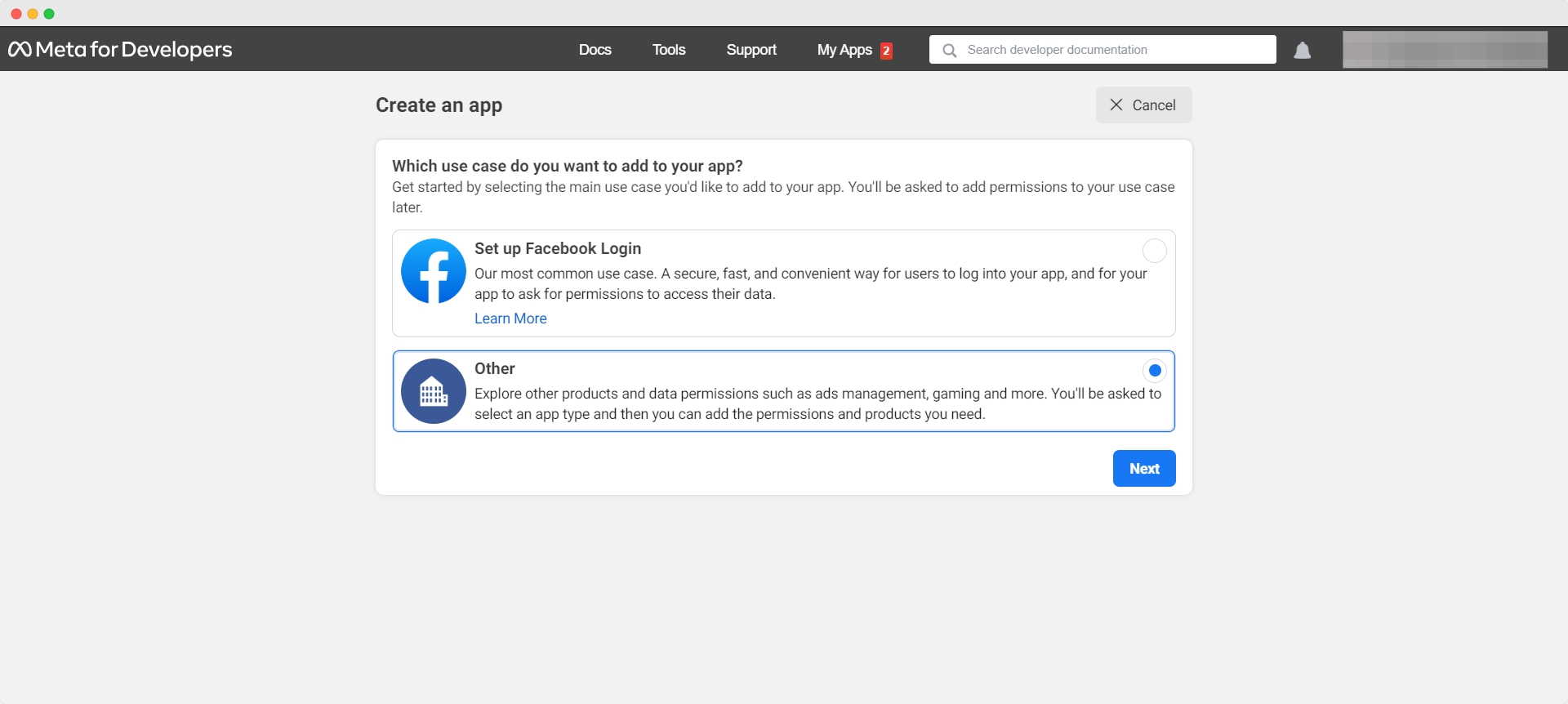
Step 2B: Select Business as your app type.
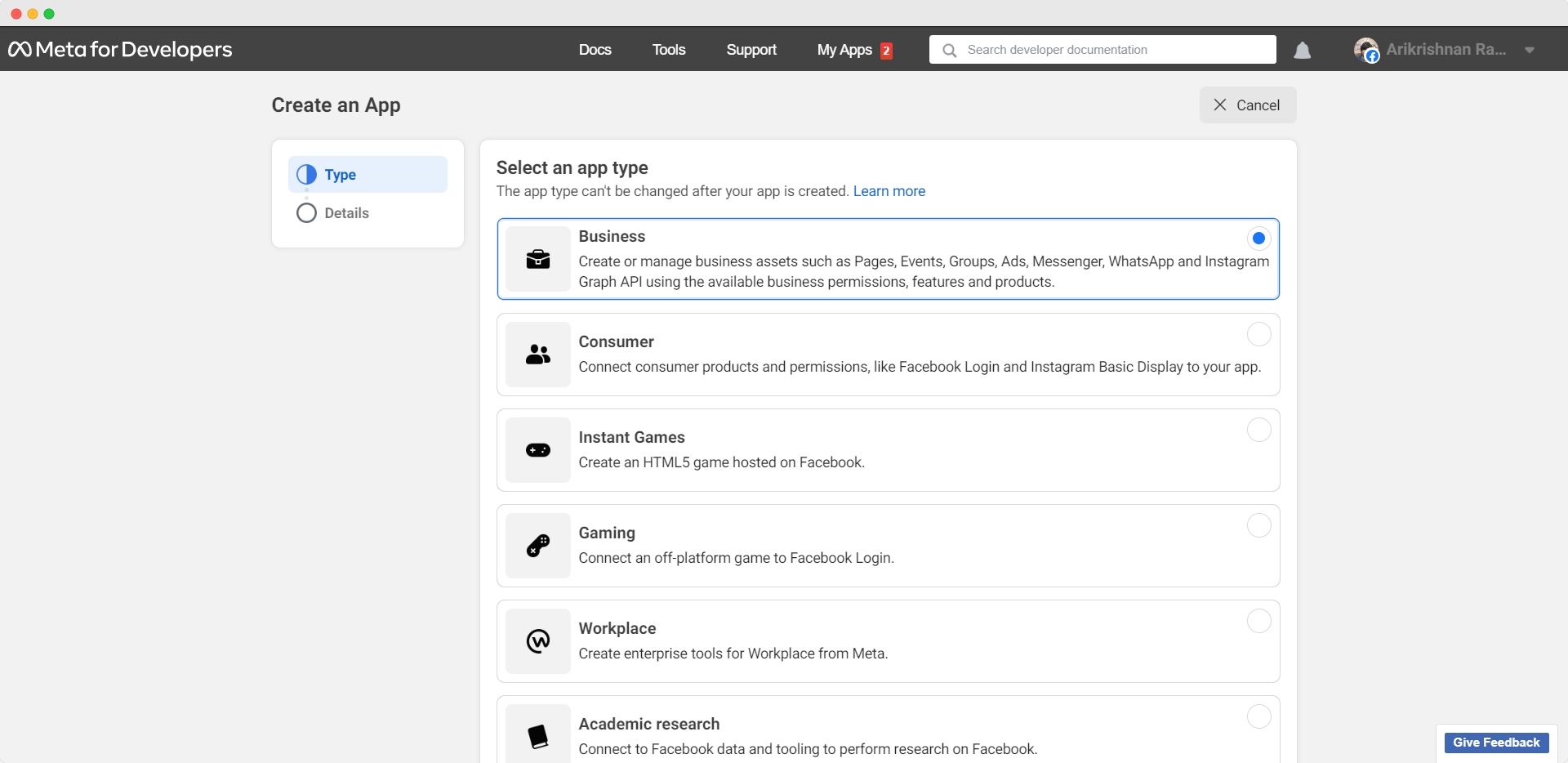
Step 3: Provide basic information about your business. If you don’t have a Business Manager account, you may leave it unselected. Click Create app. You will be directed to your Meta dashboard.
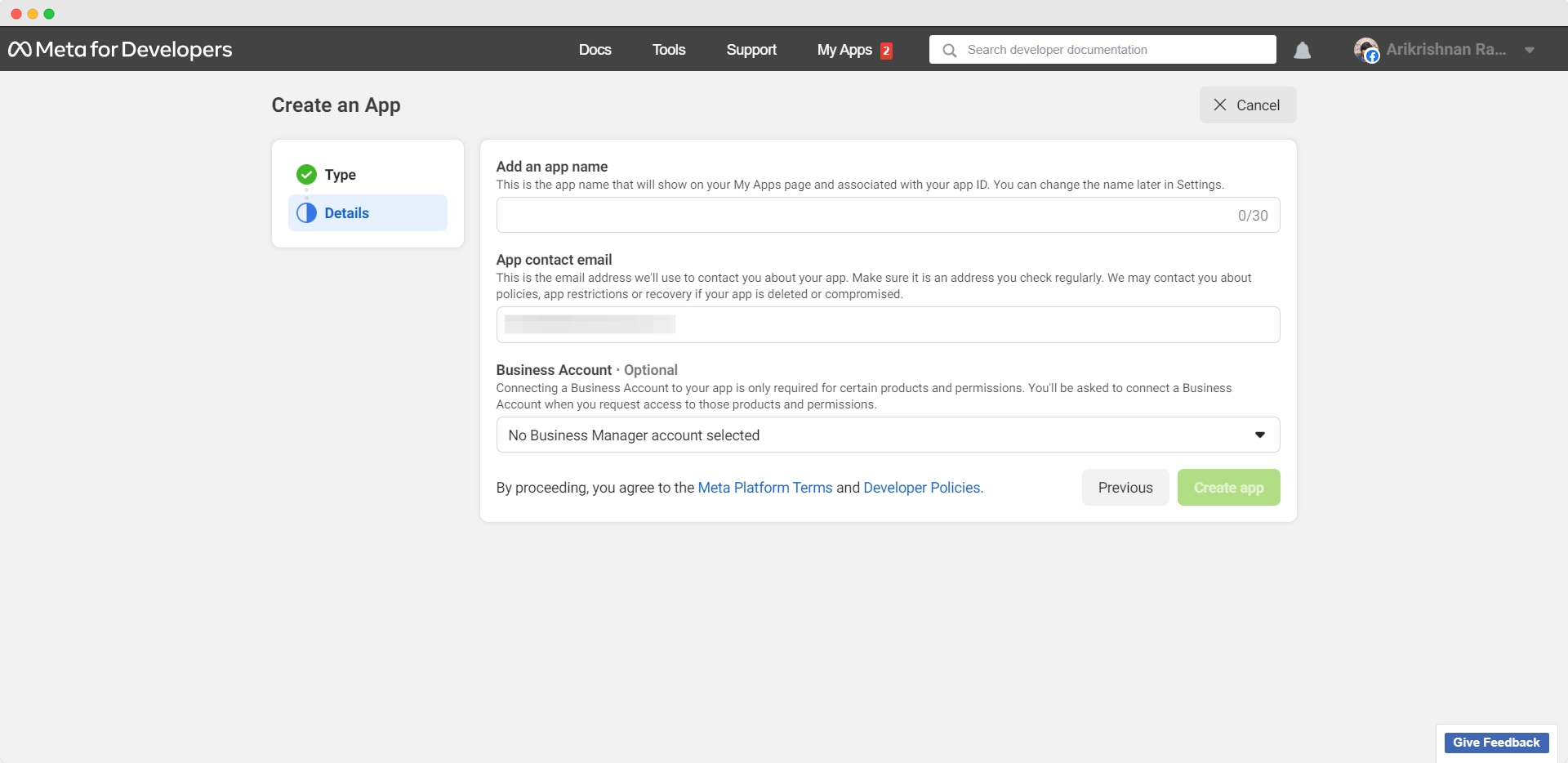
Step 4: Scroll down until you see WhatsApp and click Set up.
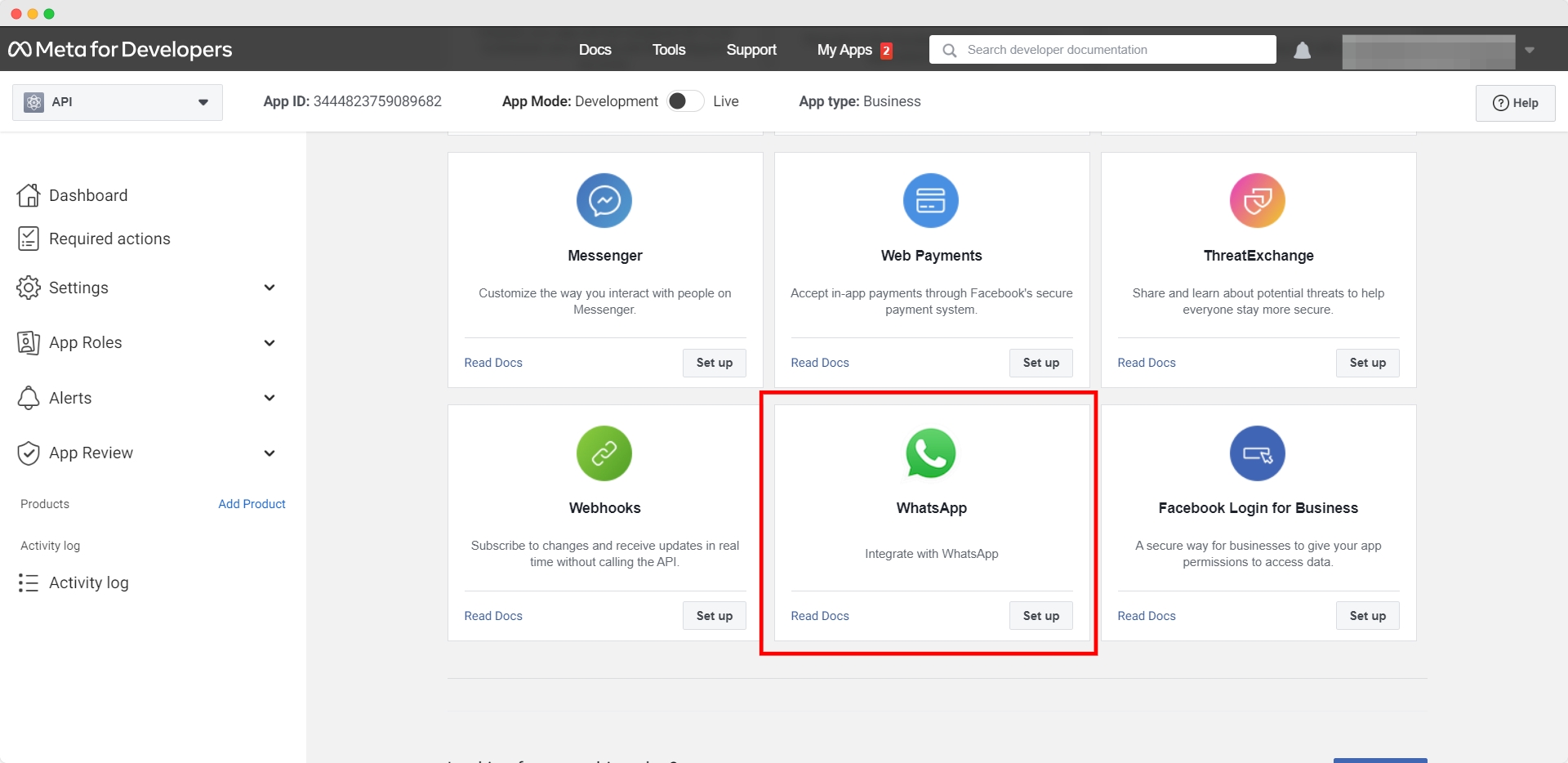
Step 5: Click Continue to accept WhatsApp Cloud API’s terms and conditions. If you left your Business Manager account unselected in step 3, you may leave your business account unselected here, and Meta will automatically create a business account later.
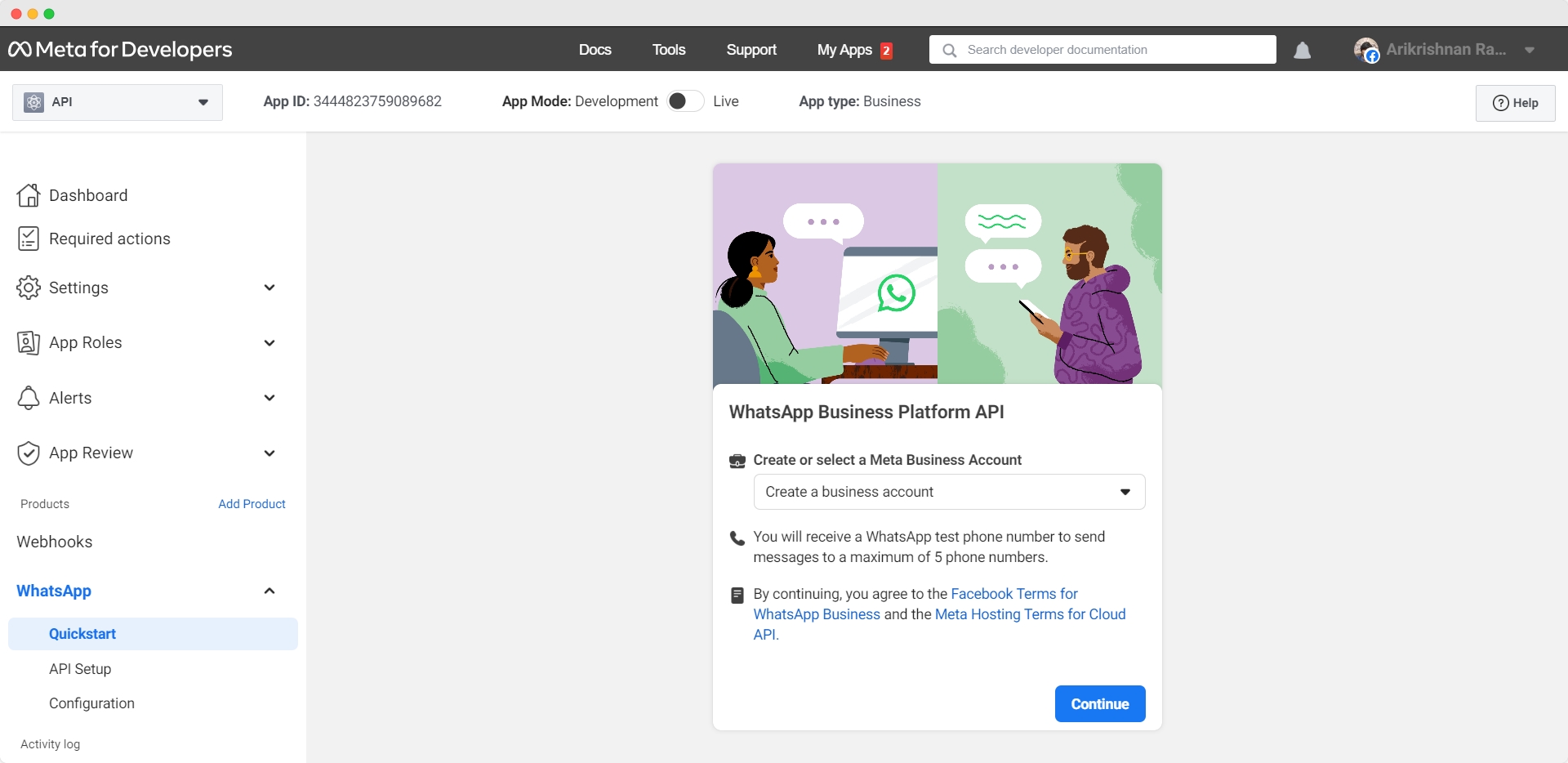
Step 6: Now a test business WhatsApp number will be provided, and you can use that to send a test message to your personal or business WhatsApp number.
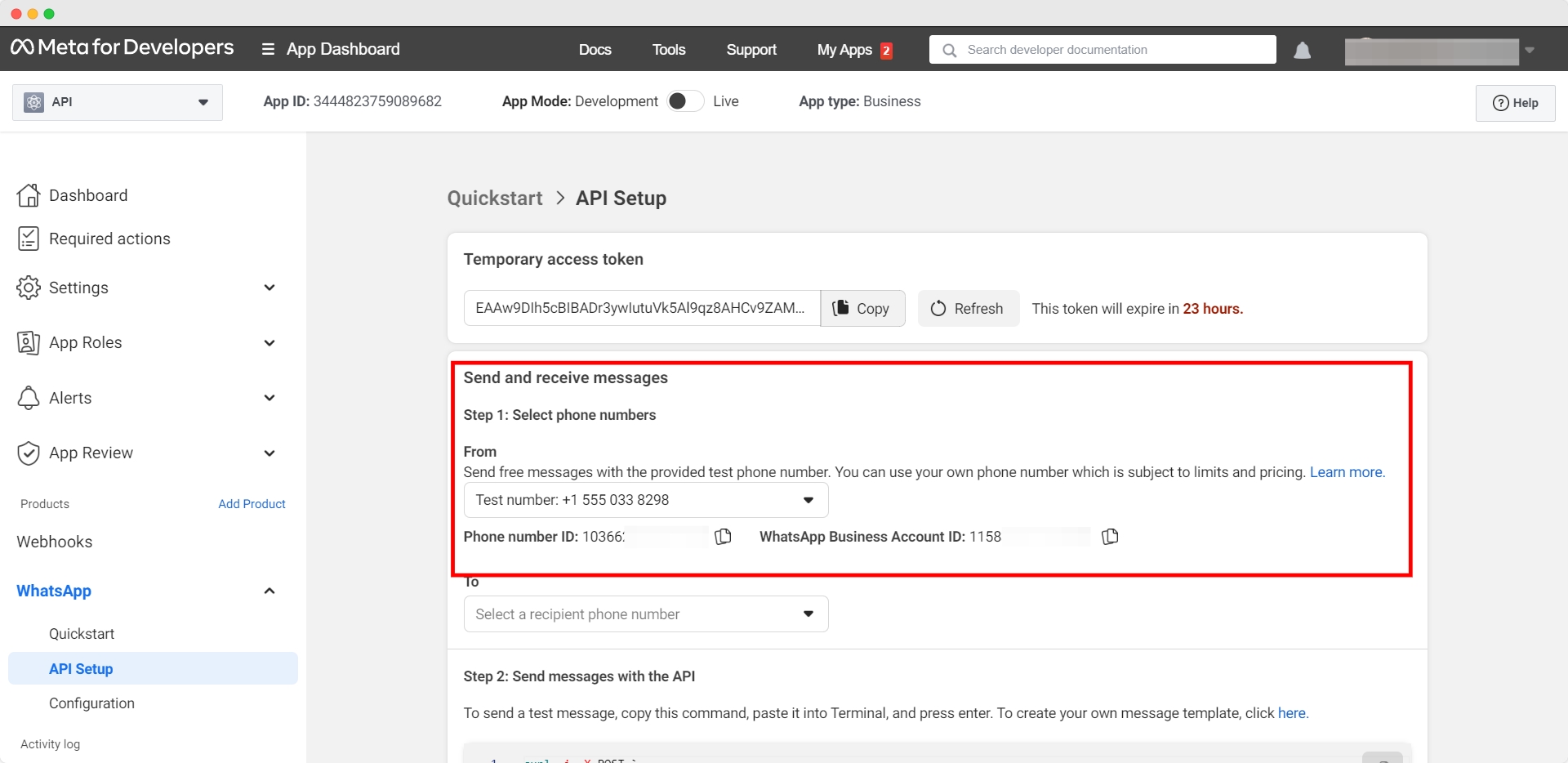
Next, we’ll show you how to add your phone number to your WhatsApp Cloud API account
Last updated