🛡️Set webhook to receive incoming messages
Step 1: Go to developer.facebook.com and select the app you have created already.
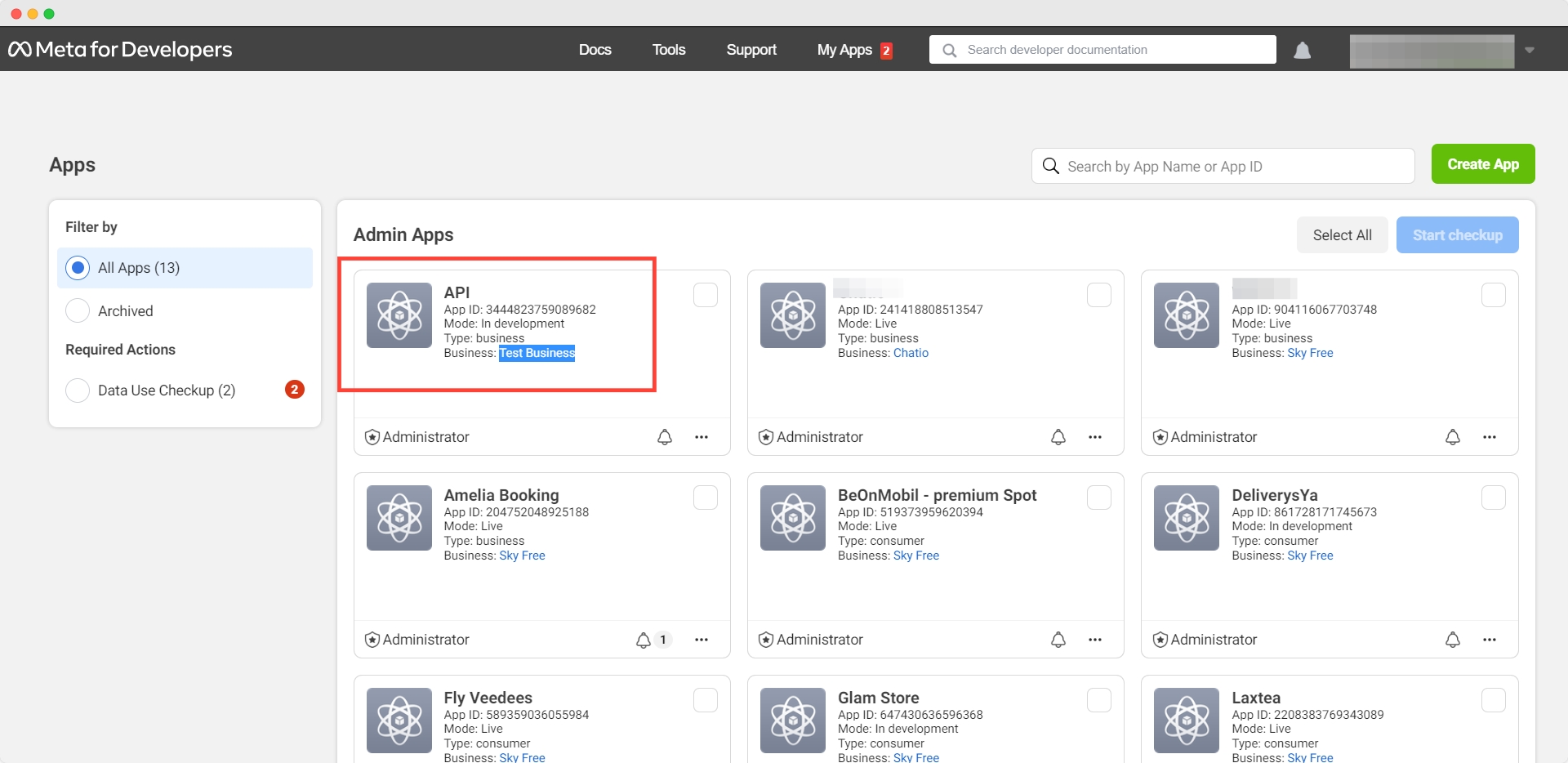
Step 2: Once you click on the “Configuration” this screen will appear. Click “Edit” Webhook.

Step 3: Here you have to fill out “Callback URL” and “Verify Token“.
Now you have to click on the "Verify and Save" button.
Callback URL:- https://svfof4knyb.execute-api.us-west-2.amazonaws.com/Prod
Verify Token:- {Chat with support team and get this token}

Step 4: After the click on the save button. The callback URL and Verify Token will display.

Step 5: Now click manage webhook fileds and find the message’s name and tap on the “Subscribe” button.

Now, You complete the set webhook to receive incoming messages.